 |
 |
 |
 |
This function allows you to update the received container permit in the Saudi EDI application.
To edit the container permit for received status
1. Open the Search page. (SAUDI EDI>> Checkout Container Permit>> Search)
2. Click the Container Reference No. link to retrieve the record as described in Searching Checkout Container Permit.
3. Click Correction button, the Checkout Container Permit Edit screen will be displayed.
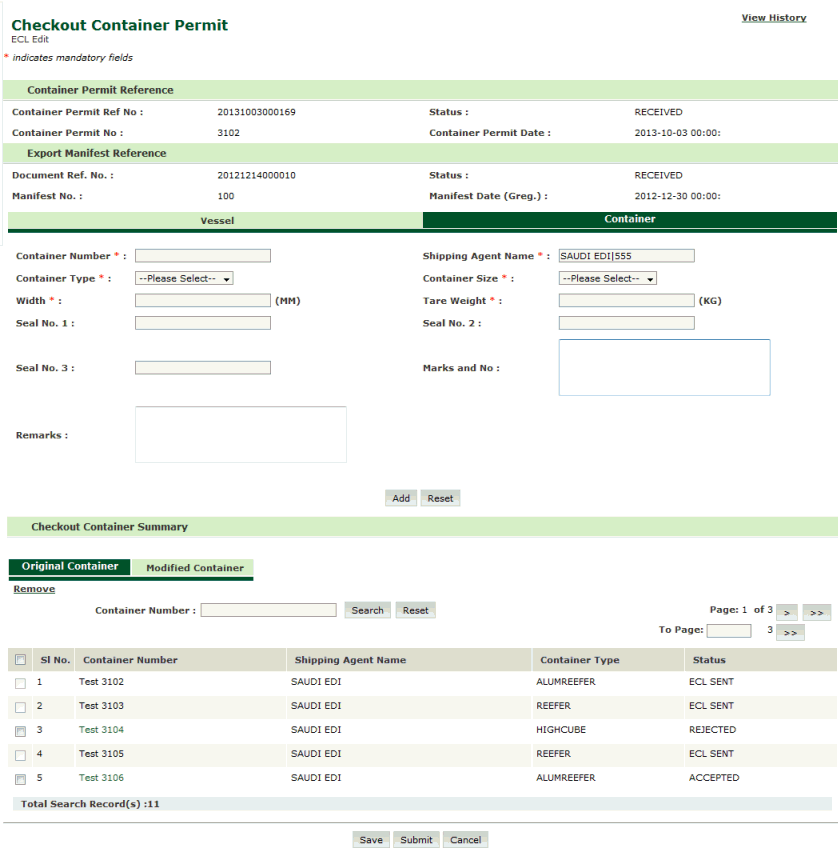
Checkout Container Permit Edit Page
Note: Original tab will be selected by default under Checkout Container Summary where user can view original container records. On Clicking the Modified Container tab, Error message will be displayed as shown below because user has not done any modification on original records. |
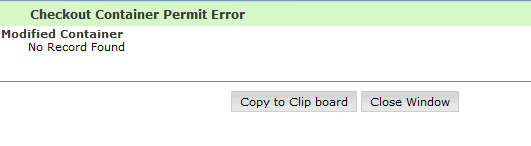
4. Click the container number link to edit the checkout container permit details.
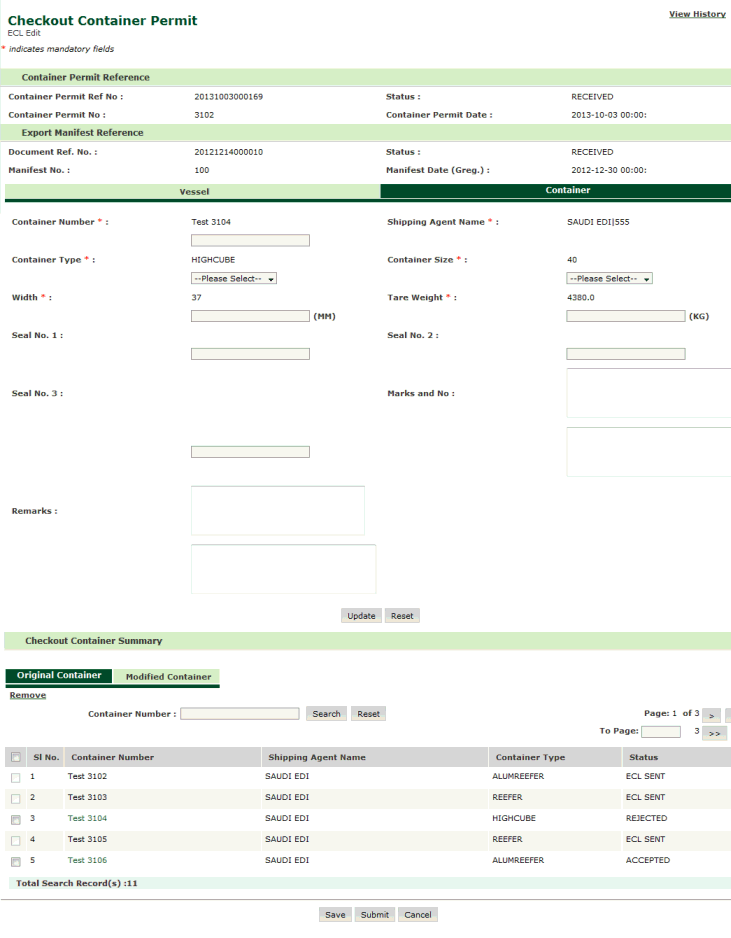
Checkout Container Permit Updating Page
5. Modify the field values and click Update button the updated container permit gets displayed in the Modify Container tab with ECL Mode as UPD under Checkout Container Summary.
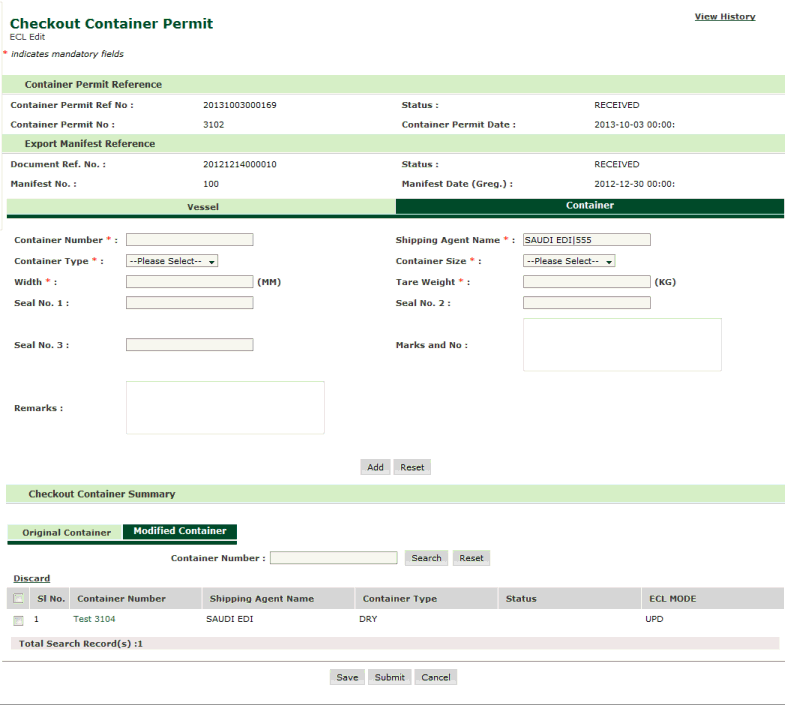
Checkout Container Permit Updated Page
Note: For records which are there in Modified Chassis checkbox and hyper link will be disabled in Original chassis and even the records with ECL Sent status will also be disabled. |
6. Click Save button, saves the record and displays the success message with the ECL SEQ NO and allows the user to continue with the same transaction.
7. Click Submit button. Confirmation message box will be displayed.
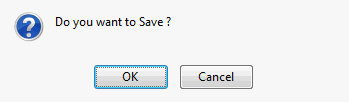
Confirmation Dialogue Box
8. Click Ok. It performs submit operation and navigates to transaction page which includes Success message, Submission Message Id and Document Ref No and the ECL Sequence Number.
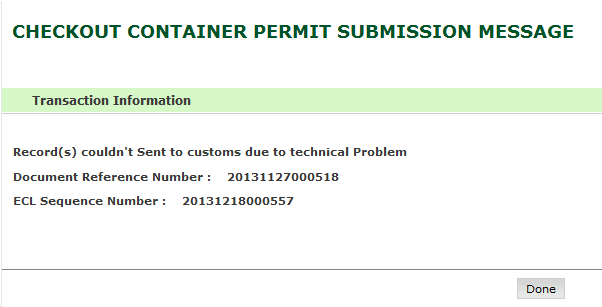
Check out Container Permit Success Page
Note: If the user tries to save record without modification then error message will be displayed. Otherwise the record will be saved by generating ECL Reference No. |
Related Topics: Back to: |