

 |
 |
|
|
|
This option is used to add the invoice details in import declaration.
To add invoice details
1. Open Invoice page. (SAUDIEDI>> Import Declaration>> Create>> Invoice)
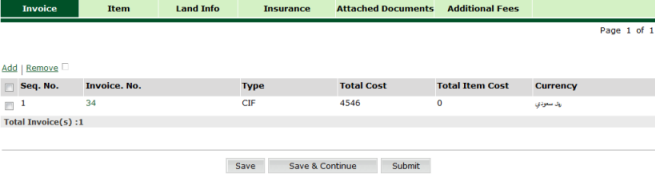
Invoice Search Page
2. Click Add hyper link. The Invoice Details page is displayed.
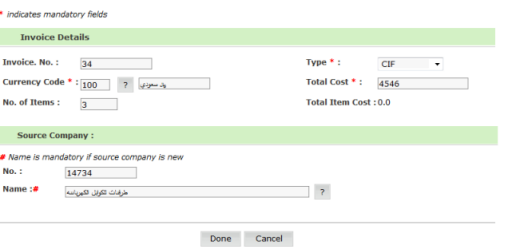
Invoice Details page
3. Enter the information in the search criteria fields.
Invoice Details Section
| Field | Description | |
|
Invoice No |
Enter the Invoice Number. | |
|
Invoice Type
|
Select the invoice type. 1 = X-Factory 2 = FOB 3 = C&I 4 = C&F 5 = CIF 9 = Exception
|
|
| Currency Code | Invoice Currency Code. Clicking on the |
|
| Total Cost Invoice | Total Cost (Should match with the Total Items cost under that invoice). | |
| No. of Items |
Total Number of Items under this invoice. |
Source Company Section
| Field | Description |
| Amount |
Insurance Expense Amount. |
|
Currency |
Enter the Insurance Expense Currency or Select the currency. To select the currency, click |
Shipping Expense Section
| Field | Description |
|
Percentage |
Freight Percentage (as compared to the Invoice value). |
|
Amount |
Enter the Shipment Cost. |
|
Currency |
Enter the Currency or Select the currency. To select the currency, click |
4. Click Done. The Invoice Added page is displayed.
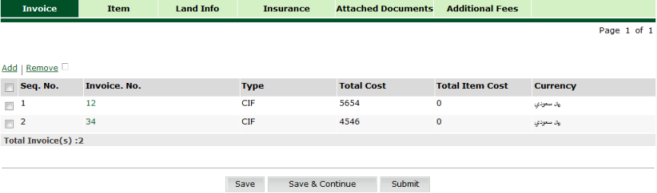
Invoice Added Page
|
Related Topic: Back to:
|
| Copyright SaudiEDI - 2012 |